Our leadership team fosters a culture of innovation to unlock new possibilities
InvestorHow we’re driving organic growth and ESG goals
Social ImpactBringing positive change to the communities all around us
Social Impact Report 2023Bringing positive change to the communities all around us

#1 top of mind Cyber Safety brand globally

Award-winning free antivirus solutions for everyone

Most recognised U.S. brand for identity theft protection
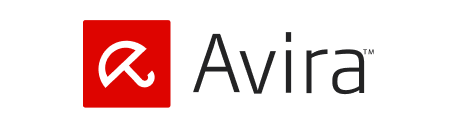
A true pioneer of free online security
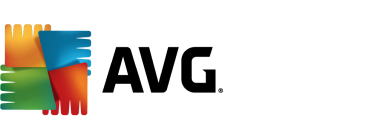
Software protection for families and individuals

#1 trusted name in online reputation management

A market leader in system optimization software
Benefit plans that protect both your clients and employees
ResellersMake it rewarding to sell award-winning Norton products and services
ResourcesThe latest news and updates in cybersecurity







